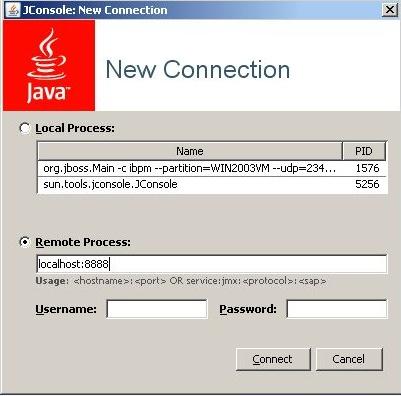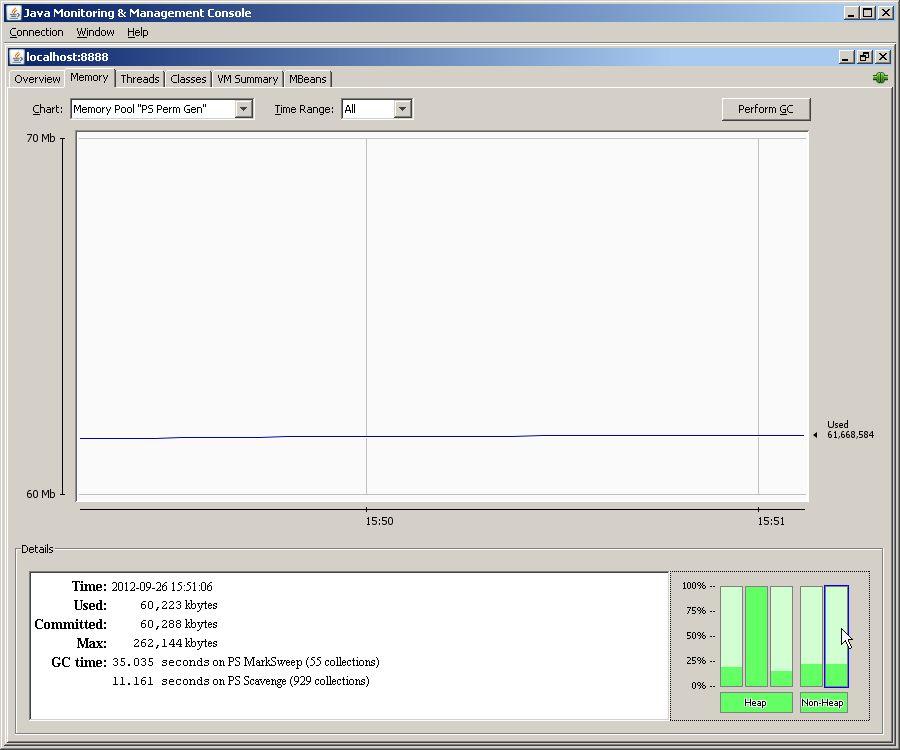Forums » Interstage BPM Analytics Knowledgebase Articles
How to allocate more memory to Analytics
-
Interstage BPM Analytics Version: V12 or higher
Pre-requisites: NA
Problem Description:
This article will explain how to allocate more memory to Analytics.
When Out of Memory exception occurred during the operation, please consider to allocate more memory to Java VM.
Set up procedure:
Step 1: Check current memory usage.
Step 1-1: Enable JMX remote option.
Add -Dcom.sun.management.jmxremote option into Tomcat's JAVA_OPTS.
Windows:
Open Tomcat Configuration Window
Add following JAVA_OPTS *See next post for sample settings-Dcom.sun.management.jmxremote.port=(port number)
-Dcom.sun.management.jmxremote.ssl=false
-Dcom.sun.management.jmxremote.authenticate=false
(*For security reason, these options need to be removed after finished memory allocation.)
Restart Tomcat
Linux:
(Do following as root)
One way to add JAVA_OPTS option is create setenv.sh at /var/opt/FJSVibpma/Tomcat6/bin
Add following line
export JAVA_OPTS="$JAVA_OPTS -Dcom.sun.management.jmxremote"
Add execute permission
chmod +x setenv.sh
Restart Tomcat
/opt/FJSVibpma/etc/FJSVibpma.IBPMMServer stop
Wait until following command doesn't return java process
netstat -napo | grep 40330 # 40330 need to be the port number which Tomcat using.
/opt/FJSVibpma/etc/FJSVibpma.IBPMMServer start
Step 1-2: Confirm memory usage.
Start JConsole
#JConsole.exe can be found under jdk/bin folder.
Check if Non-Heap size is closing max value.
Step 2: Allocate memory to Java VM.
Windows:
Open Tomcat Configuration Window
Add -XX:MaxPermSize=128M to JAVA_OPTS
Restart Tomcat
Linux: (Please see step 1-1 for setenv.sh location and Tomcat operation)
Open setenv.sh
Add -XX:MaxPermSize=128M to JAVA_OPTS
Restart Tomcat
Confirm Max perm size was increased with JConsole.
After finished memory allocation:
Remove -Dcom.sun.management.jmxremote options from JAVA_OPTS
Last reviewed: Aug/02/2012Author: yuukitadaAttachment:
This post was edited by Yuuki Tada at September 26, 2012 3:45:45 PM PDT -
Sample tomcat configurations for Windows environment.
Port number needs to be unique on your environment. If there are same port number application running, server becomes not start. So, please make sure you are using unique port number.
Please remove jmxremote options when finished memory allocation configuration and restart tomcat.
This post was edited by Yuuki Tada at September 26, 2012 3:51:02 PM PDT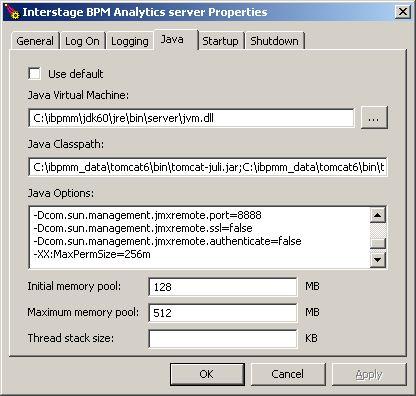
-
[Windows]
How to use jconsole.
jconsole.exe can be found under java folder. (e.g. C:\java\bin\jconsole.exe)
Double click jconsole.exe to start jconsole.
To connect tomcat, need to select 'Remote process:' option and enter localhost:(port number).
This post was edited by Yuuki Tada at September 26, 2012 4:00:11 PM PDT